|
<< Click to Display Table of Contents >> Folder Panel |
  
|
|
<< Click to Display Table of Contents >> Folder Panel |
  
|
The Folder Panel shows your assets in the different work flow folders. It consists of:
| 1. | Parent folder |
| 2. | Sub Folder |
| 3. | Collections nested in a Parent folder |
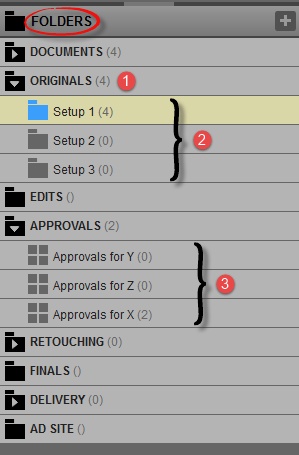
Multi Folder Select Tool
This feature is accessible from the icon available in the Parent folder level or by holding the <CTRL> key and left clicking on the Folder or Collection they would like to display in the Asset Viewer at the same time.
| • | Selecting the Multi Folder icon on a Parent folder will select all folders / collections within that parent folder and display all assets contained within the Asset Viewer. |
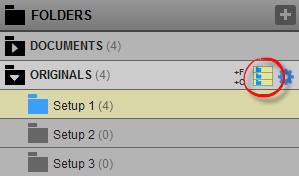
| • | Another option is to press <CTRL> + Left click any combination of folders and collections from within multiple parent folders and then select the Load button in the Multi Folder dialog pop-up. |