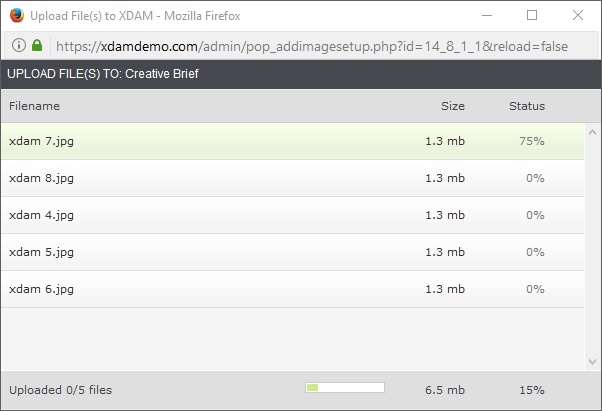|
<< Click to Display Table of Contents >> Upload Process |
  
|
|
<< Click to Display Table of Contents >> Upload Process |
  
|
Ways of Uploading Asset(s) or Folder(s)
1. Uploading a single file or a folder.
a. Click the "Upload Files" or "Upload Folders" button.
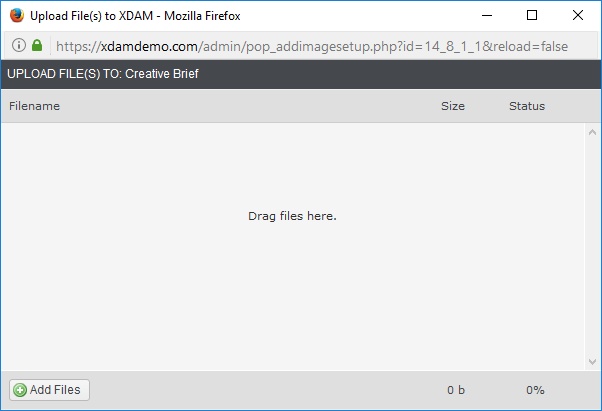
b. Allow your software to connect to Aspera.
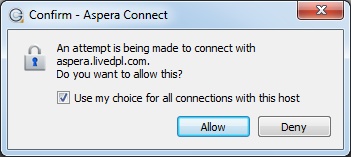
c. The transfer progress panel will appear.
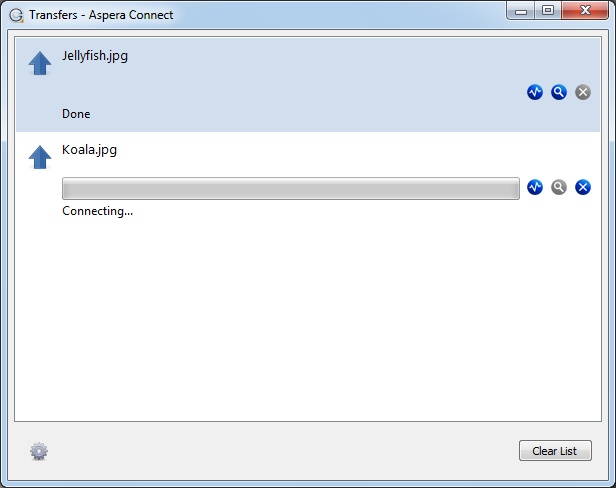
2. Drag and Drop the folder or asset(s)
Note:
To activate the Drag and Drop option on an Internet Explorer web browser, please click the blue box.
| a. | Highlight the folder or asset to be transferred. |
| b. | Drag and Drop the folder or asset to the in the upload window of the Aspera Tool. |
c. The transfer window will show the progress.