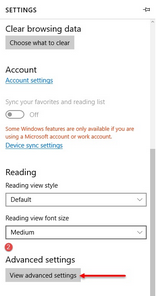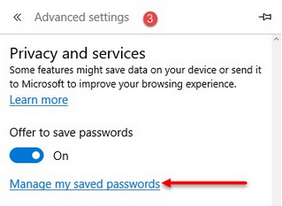|
<< Click to Display Table of Contents >> Delete saved passwords in Windows browser |
  
|
|
<< Click to Display Table of Contents >> Delete saved passwords in Windows browser |
  
|
Issue: Error: Invalid user name and password.
Solution:
Some browser has a capability to save usernames and passwords. Clearing the saved passwords on various browsers help resolve the issue.
| ✓ | MOZILLA FIREFOX |
| 1. | Click the 3 lines menu at the top right corner of the Firefox window, then click Options. |
| 2. | Click on Security, then click on Saved Logins |
| 3. | Click Remove or Remove All. |
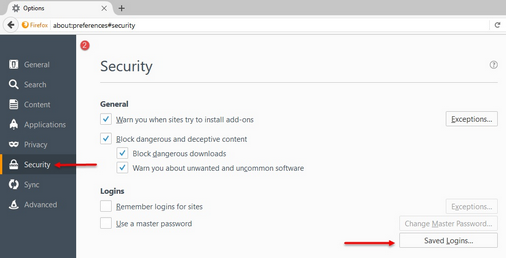
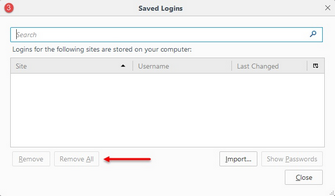
| ✓ | GOOGLE CHROME |
| 1. | Open the Chrome menu by clicking the 3 dots at the far right of the browser toolbar, choose Settings. |
| 2. | Click Advanced then select Passwords and Forms, in the “Passwords and Forms” section, click the Manage passwords link. |
| 3. | Remove the domain from the list. |
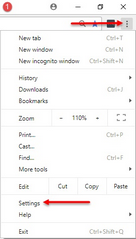
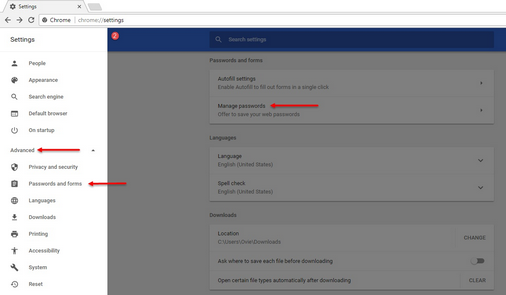
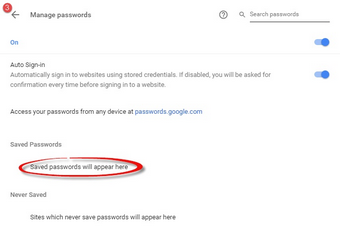
| ✓ | MICROSOFT EDGE |
| 1. | Click the 3 dots to launch the Tools menu, then Select Settings. |
| 2. | Click View Advanced Settings at the bottom of the list. |
| 3. | Under Privacy and Services, click on Manage my saved Passwords. |
| 4. | Click the X mark to the right of the domain you wish to remove. |