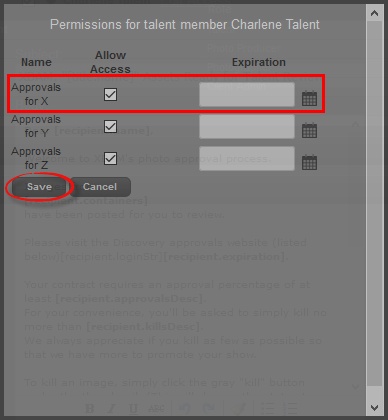|
<< Click to Display Table of Contents >> Approvals |
  
|
|
<< Click to Display Table of Contents >> Approvals |
  
|
The Approvals window displays the Users and a summary of his pending tasks and/or accomplished tasks in a project.
The colored dot (in this example - BLACK) represents different states in the Approval process.
| • | BLACK - The Talent has been added to the Project. |
| • | RED - The Talent has been notified but has not yet started working on the Project. |
| • | YELLOW - The Talent has already opened the Project but is not yet finished. |
| • | GREEN - The Talent is done Approving the Project he has been assigned to. |
To notify a Talent, click the Notify button, update the window below and hit Notify Selected. The message in this notification is customizable for a more efficient communication.
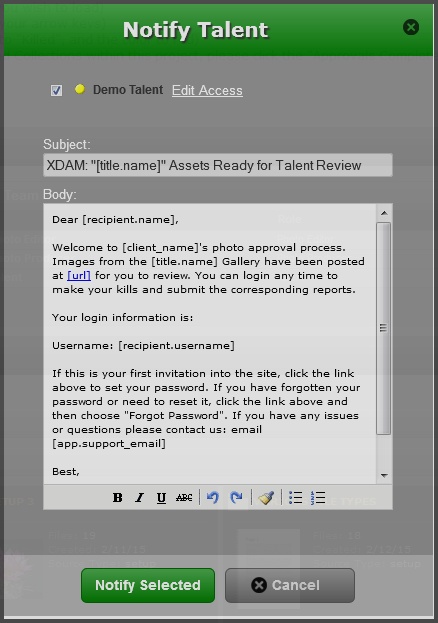
Aside from sending notification to the talent; you can also edit the access of the user. Click the gear icon ![]() then click the Edit Access button. Put a check mark on the folder(s) you wanted to provide access to. It is also optional to indicate an expiration date to this task and finally, hit Save.
then click the Edit Access button. Put a check mark on the folder(s) you wanted to provide access to. It is also optional to indicate an expiration date to this task and finally, hit Save.
Step1
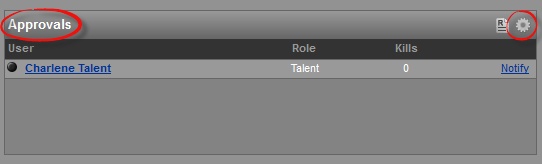
Step2
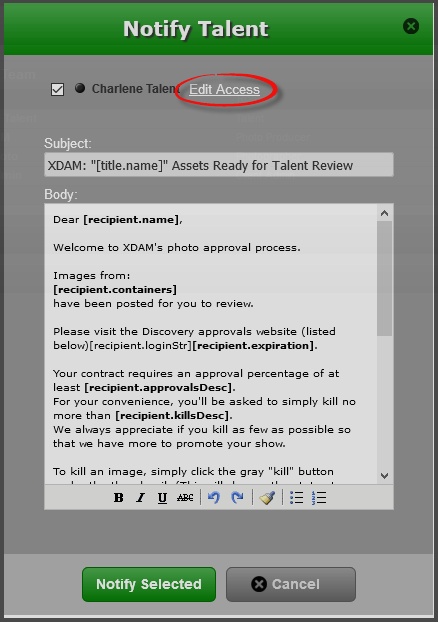
Step 3