|
<< Click to Display Table of Contents >> Groups |
  
|
|
<< Click to Display Table of Contents >> Groups |
  
|
Groups in XDAM allows a User to share a selection of assets to one or more Users which are part of a predefined “Group” within the system. Personal collection which are being shared with you will show up in the Collection Panel under a Group sub-section.
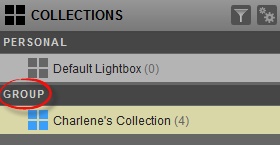
Creating New Groups
A User of the system which has the “Edit Groups” permission will be able to create, edit, and delete groups from the Manage Collection properties UI.
Click the Manage Collection icon (double gear symbol). After selecting the “Edit Groups” link you will be presented with the Edit Groups UI.
To create a new group:
| • | Click the “Add Group” button at the bottom of the pop-up dialog. |
| • | Enter the name of your group then click Create Group. |
| • | Click the white area provided and either begin to type the name of the User to add to your group or select them from the drop down menu. Select the Save button to complete the new group and member listing. |
Note:
Users already part of the current list will be shown in the UI but will be grayed out on the drop down list.
Editing an existing Group
To edit an existing group you simply follow navigate to the Edit Groups UI:
| • | Click on the (members) link to the right of the name. |
| • | Click in the white space provided and choose a user from the drop down menu or to remove a user simply click the “X” next to their name. |
| • | Select the “Save” button to finish. |
Sharing assets with a Group using a New Personal Collection
1. Start by creating a “Personal Collection”, simply click the “+” symbol to the right of “Collection Panel” .
2. Give your Collection a name.
3. Check the box next to the groups listed to automatically share contents of this collection to members of this group.
4. Select Submit.
5. Drag and drop assets into your collection to share them.
Sharing assets with a Group using an Existing Personal Collection
1. Place your mouse cursor over a personal collection and click on the “gear” symbol to the right of the name to access the Collections properties.
2. Select the “Groups” Tab from the Collections Properties Pop-up.
3. Check off the groups which you would like to share your collection with.
4. Click the Save button to save your changes.