|
<< Click to Display Table of Contents >> Simple Share |
  
|
|
<< Click to Display Table of Contents >> Simple Share |
  
|
Simple Share provides the User the ability to share assets within a Folder or Collection in the XDAM system with Internal Users and External Users or "Guest". It also allows sharing with groups of users (internal or external).
The targeted user will receive an email with a link to access the shared Folder or Collection. Each Folder or Collection shared is done via a URL that is unique to the recipient and contains the needed login credentials to access the shared assets. An optional permissions such as "Download" and/or "Approve" can be provided. An Expiration Date of access can also be set by the User who shared the assets.
The Share icon ![]() is located in both the Asset Viewer and Dashboard user interface.
is located in both the Asset Viewer and Dashboard user interface.
a. Beside the Folder or Collection name
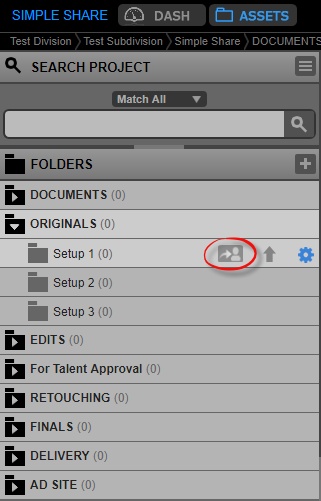
b. Tools area within a Folder or Collection
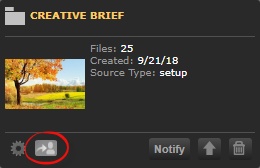
Note: User Interface is the same when Simple Share is done in the Asset Viewer and Dashboard.
How to use Simple Share?
1. Click the Share icon; you will have the Sharing pop-up window with the Folder or Collection name on top.
2. Select an internal user of the system or type an email address of a non-user in the guest field.
Note:
If a Guest is invited, you will need to provide a first and last name to associate with the email address.
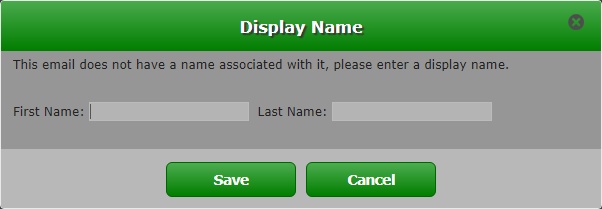
3. Set the Permissions ("Download and Approve") to be given.
4. Choose the "Access time" (1 to 4 weeks) from the dropdown or manually select the date from the calendar picker. You can also modify the message section as needed.
5. Optionally configure the watermark; only applies to Guest invites.
6. Click "Share".
The Sharing With tab will have the list of shares made with the Folder or Collection.
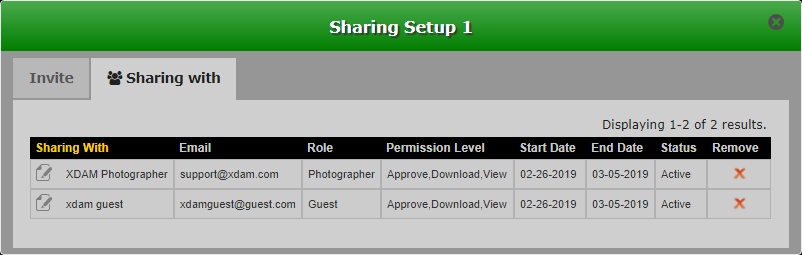
Note:
A shared Folder or Collection will have a share icon for identification.
Click the unique link in the email sent to the recipient.